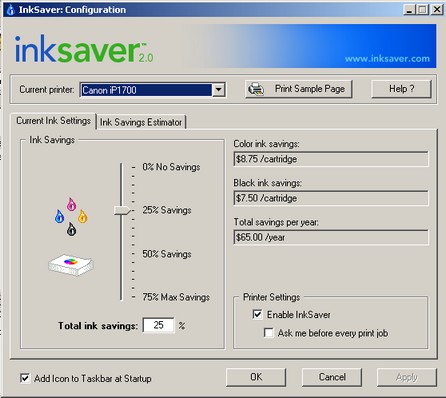Cara mereset printer mp 145 yg full tank / Waste ink tank full. Tidak perlu menggunakan software untuk meresetnya.
Biasanya di monitor display keluar kode E 27 atau E 5 .
Untuk mengatasinya adalah sebagai berikut :
Cara Reset Printer Canon MP145 dan MP160
Step 1 : Push Power switch by continue (Tekan Power On/Off)
Step 2 : insert plug(Masukan Power, Power Tetap di Tekan)
step 3 : Tekan Tombol Reset 1x, lepaskan Tombol Pwr, Tekan Reset dua kali lagi Sampai Menjadi 0 (tekan tombol tanpa jeda)
Step 4 : Push + display change from 0 to 1 (tekan tombol + untuk merubah 0 ke 1)
Step 5 : Push Power switch again , Printer will be print 1 page(tekan tombol power –> tombol start sampai ngeprint 1 hal.)
step 6 : Open cover (buka tutup printer)
Step 7 : Unplug (cabut kabel power)
Step 8 : Take out ink 40 and 41(lepaskan catridge 40 dan 41)
Step 9 : Insert plug again (pasang kabel power)
Step 10 : Push power switch (tekan tombol power)
Step 11 : Open cover (scan cover) (buka tutup scaner)
Step 12 : Inksert ink 40 , 41 again (masukan catridge 40 dan 41)
berikut ini resep ngereset waste ink counter (error E16 / E27) :
1. Matikan printer (kabel power masih tercolok), tekan dan tahan tombol STOP/RESET kemudian tekan tombol ON/OFF
2. Tahan tombol ON/OFF, tekan tombol STOP/RESET 2x
3. Lepaskan kedua tombol, tunggu sebentar dan printer akan masuk ke SERVICE MODE
4. Printer akan charging
5. Setelah printer selesai charging, tekan tombol STOP/RESET 4x. (Waste ink counter reset)
6. Setiap kali tombol STOP/RESET ditekan, lampu ON/OFF akan berubah warna hijau dan oranye
7. Sesudah itu Matikan printer dengan cara menekan tombol ON/OFF ( sebanyak 3 kali agar printer mati total ) dan cabut kabel POWER
8. Hidupkan kembali printer.
The number of the Reset : button pressing LED Function Remarks
0 time Green Power off
1 time Orange Service pattern print
2 times Green EEPROM print
3 times Orange EEPROM reset
4 times Green Waste ink counter reset
5) Unplug cable power. (for MP145 / MP150)
6) Turn Off Power. (for MP160)
Berikut tanda Error Code/Kode Error :
E2-2 = No paper (ASF)
E3-3 = Paper jam
E4 = No ink
E5-5 = The ink cartridges are not installed or a non-supported ink Cartridge is installed, or the ink cartridges are not installed properly
E8 = Waste ink absorber full, or platen waste ink absorber full
E9 = The connected digital camera / video camera does not support Camera Direct Printing
E14 = The Ink cartridges whose destination are wrong
E15 = Ink cartridge is not installed E16 – Ink remaining is unknown
E16 -E19 = Failed to scan head alignment sheet
E22 = Carriage error
E23 = Paper feed error
E24 = Purge unit error
E25 = ASF(cam) sensor error
E26 = Internal temperature rise error
E27 = Waste ink absorber full or platen waste ink absorber full
E28 = Ink cartridge temperature rise error -
E29 = EEPROM error
E33 = Paper feed position error
E35 15 = USB Host VBUD overcurrent error – USB
E37 17 = Abnormal motor driver error
E40 20 = Other hardware error
E42 22 = Scanner error
Selamat mencoba
SSC Service Utility for Epson Stylus Printers Versi 4.30
Main features.
SSC Service Utility allow you to do many amazing things with Your Epson printer :
- Work directly with CSIC in Epson Stylus printers cartridges.
- Reset or rewrite any chip using special addon device.
- Freeze internal ink counters.
- Reset internal ink counters even with empty cartridges.
- Separate cleaning of color and black heads for all Epson inkjet printers, powerful cleaning mode.
- Hot swapping of cartridges supported.
- Resetting of protection counter (even then it is already full).
- More then 100 different Epson printers supported
New in 4.30:
- support for R270
- support for R240
- support for R340
- support for CX2800
- support for CX3900
- support for CX4900
- support for CX5900
- support for C58/C59
- support for RX640
- improved support for C2100/2200
- improved support for RX700
- improved support for R2400
- improved support for 785EPX/825/895/915
- some other improvements and bug fixes
Error code Canon IP1300, IP1700, IP1200, IP1880, IP1980
3x orange 1x hijau = mekanik error
4x orange 1x hijau = absorber full /direset dengan general tools
5x orange 1x hijau = cartirdge black/colour bermasalah
7x orange 1x hijau = cartirdge black/colour bermasalah
8x orange 1x hijau = absorber full / direset dengan general tools
12x / 15x orange 1x hijau = cartridge detection
Error Code for Canon MP160
E2-2 = No paper (ASF)
E3-3 = Paper jam
E4 = No ink
E5-5 = The ink cartridges are not installed or a non-supported ink cartridge is installed, or the ink cartridges are not installed properly
E8 = Waste ink absorber full, or platen waste ink absorber full
E9 = The connected digital camera / video camera does not support Camera Direct Printing
E14 = The Ink cartridges whose destination are wrong
E15 = Ink cartridge is not installed E16 – Ink remaining is unknown
E16 -E19 = Failed to scan head alignment sheet
E22 = Carriage error
E23 = Paper feed error
E24 = Purge unit error
E25 = ASF(cam) sensor error
E26 = Internal temperature rise error
E27 = Waste ink absorber full or platen waste ink absorber full
E28 = Ink cartridge temperature rise error -
E29 = EEPROM error
E33 = Paper feed position error
E35 15 = USB Host VBUD overcurrent error – USB
E37 17 = Abnormal motor driver error
E40 20 = Other hardware error
E42 22 = Scanner error
Service Manual Canon iP3000

The printer power turned off, while pressing the Resume/Cancel button, press and hold the Power button. (DO NOT release the buttons. The LED lights in green to indicate that a function is selectable.)
Holding the Power button, release the Resume/Cancel button. (DO NOT release the Power button.)
Holding the Power button, press the Resume/Cancel button 2 times, and then release both the Power and Resume/Cancel buttons. (Each time the Resume/Cancel button is pressed, the LED lights alternately in orange and green, starting with orange.)
The LED lights in green, press the Resume/Cancel button 4 times (Each time the Resume/Cancel button is pressed, the LED lights alternately in orange and green, starting with orange.)
The function (menu) is selected, press the Power button. The LED lights in green, and the selected function is performed. (When the operation completes, the printer returns to the menu selection mode automatically.
Manual Service mode for Canon S6300, i6100, i6500
Service Mode Operations
- With the printer turned off, hold down the RESUME button and press the POWER button (the green indicator lights and the desired service function can be selected).
- While holding down POWER button, let go of the RESUME button and then press the RESUME button twice in succession. Then let go of the RESUME button and POWER. Troubleshooting button. (Each time you press the RESUME button, the indicator’s color toggles between orange and green.)
- During printer initialization, the green indicator blinks. When the green indicator stops blinking and remains on, press the RESUME button the stipulated number of times to execute the desired service function listed below. (Each time you press the RESUME button, the indicator’s color toggles between orange and green.)
Press Indicator Function
0 – times Lights green Power off (Even if there is no Print Head mounted, the carriage will return to the home position and lock.)
1 – time Lights orange Service/factory test printout(Including ink sensor check)
2 – times Lights green EEPROM information printout
3 – times Lights orange EEPROM initialization (All the information will be reset to the default, but the printer settings will not be affected.)
4 – times Lights green Clears the waste-ink counter (if you printer getting waste ink problems).
5 – times Lights orange -Market area (printer) setting
After the power is turned on and a service function is RESUME button the stipulated executed, press the number of times to set the market area setting. Lights green Press the POWER button to return to the service function
6 – times or more selection mode.
After selecting the service function, press the POWER button. The green indicator lights and the service function will be executed.
(After the respective function is executed, the printer returns to the service function
selection mode.)
Manual Reset Cartridge HP #56 dan HP #27
Biasanya kalau cartridge sudah diisi ulang, maka estimated ink level pada HP Tool Box akan terlihat kosong. Nah, agar estimated ink level penuh lagi maka cartridge HP anda perlu direset. Ini dia caranya :
Untuk reset HP C6656A (#56) atau HP C8727A (#27):
1. Refill cartridge HP anda menggunanakan tinta reffil favorit anda.
2. Ikuti diagram di atas, tutup plat elektronik yang ditanda dengan warna biru dengan isolasi bening (hati-hati, jangan menutup area lain).
3. Masukan cartridge ke dalam printer. Printer akan memberitahukan ada problem pada cartridge anda. Abaikan peringatan ini. Printer akan mencetak halaman alignment.
4. Ambil cartridge dari printer. lepaskan isolasi. Tutup plat elektronik yang ditandai dengan warna merah.
Catatan : warna biru dan merah hanyalah ilustrasi. Anda jangan memberi warna pada cartridge HP anda.
5. Ikuti langkah no. 3.
6. Cabut cartridge dari printer untuk yang terakhir kali. Lepas isolasi yang menutup plat elektronik. Tempatkan kembali cartridge pada printer. Printer seharusnya mencetak halaman alignment dan estimated ink level pada toolbox seharusnya terbaca penuh.
Sekian, Semoga Bermanfaat.
Software buat ngirit tinta (Ink Saver v.2.0.5)
Lumayan juga, bisa ngirit biaya bulanan. Prosentase pengiritannya bisa kita atur sendiri. Cocok buat semua type printer tinta. Buat yang mau mencoba, silahkan aja download di sini :
Service Manual Epson Stylus Photo R200-R210
Contents:
- Troubleshooting.
- Disassembly and Assembly.
- Adjusments.
- Maintenance.
- Appendix.
SSC Service Utility for Epson Stylus Printers v4.20
This utility can be reset waste ink for printer epson, reset internal ink counters even with empty cartridges. The last update support for CX4200/CX4700/CX4800/DX4200/DX4800 support for C47/C48 support for RX430 support for CX6500/CX6300improved support for CX6400/CX6600 improved support for RX500/RX510 improved support for RX600/RX610 improved support for R1800 improved support for CX3700/CX3800/DX3800/DX3850 improved support for C67/C68/D68 improved support for C87/C88/D88 many new chip models supportedsome other improvements and bug fixesfor Windows 95/98/ME/2K2/XP
DOWNLOAD
Service Manual HP Laserjet 5L and 6L
This service manual contains information for the HP Laserjet 5L and 6L and this manual contains information necessary to test, calibrate and service.
Table of contents HP Laserjet 5L and 6L Printer Service Manual
1. Product Information
2. Site Requirements
3. Operating Overview
4. Maintenance
5. Functional Overview
6. Removal and Replacement
7. Troubleshooting
8. Parts and Diagrams
9. Parts Index
10. Regulatory Information
11. Service Notes
12. Subject Index
Download HP Laserjet 5L and 6L Printer Service Manual:
DOWNLOAD
MP Tool (Canon Resetter)
MP Tool v.0.9.2
MP Tool versi 0.9.2 adalah software resetter untuk printer Canon type MPxx. Adapun type yang dapat direset oleh sofware ini adalah :
MP150, MP160, MP170, MP180, MP450, dan MP460
Berbeda dengan sofware resetter lainnya, sofware ini penggunaan sangat mudah.
Silahkan anda download dari situs resminya, yaitu:
Mungkin anda kesulitan, karena situs ini berbahasa Rusia. Tapi jangan kuatir, anda juga bisa download di sini:
http://www.box.net/shared/4yblbn34kg
Semoga bermanfaat …